How to use this database site
Browse
In this database site, you can browse by People, Places, Keywords, Decades and Years. Each image can be connected through various threads creating a non-linear but connected way of viewing images not possible by viewing prints in person.
Keywords are specially created by Research Material Committee, Contemporary India Area Studies. These keywords are used by other INDAS photo database systems. (See Links page)
You can also refine results by further details as well as start new search by clicking the above button on the page.
View Options
There are a number of layout options to choose from. You can view your results as thumbnails, a list or on a map. Please click the options button at the right top of the results page and press apply.
Display results can be sorted and the number of results per page can be changed in the Display options.
Search results show a search history in addition to the other view options.
Quicksearch
Simple searches can be done for places, keywords, dates or people by typing in complete words.
- "Tibetan" will return results but "Tibet" won't return results because only complete words are indexed.
- To search for words containing partial or root words like "Tibet" use an asterisk (*), also called a wildcard. For example
Tibet*will find Tibetan. In a more detailed example, searching forcham*will find all the records with "Cham" in their title and place names starting with "Cham" like Chamba, Chamrauli, Chambi and so on. - Using keywords will also find records. For example searching for
malewill find the object titled "A house of Tibetan refugees." - For doing a search for a complete phrase use quotes around your search phrase, for example
"Performance of Cham"will find only objects that match this phrase exactly. Although in this example you can see the quotes in the original phrase are ignored, which makes the search easier.
Boolean searches
- The default search for multiple words is the AND search. For example
performance audiencewill search for both and is identical toperformance AND audience - The OR search with search for either of the terms, for example
monk OR dance.
Refine a search with a filter
A search can be narrowed down by using one of the facets in the Filter tab. This gives the same possibilities as a Browse on every search that has more than one result.
- In the Display options: sort by different parameters like Title.
- The Results per page option: change the number of records displayed from 18 to 54 results.
- The Layout options are to show Thumbnails, a List or a Map. Only records with places that have geographic coordinates will show up on the map.
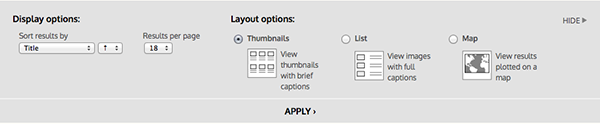 The browse options tab.
The browse options tab.- In addition the the above options, a search page contains a search history on the left side.
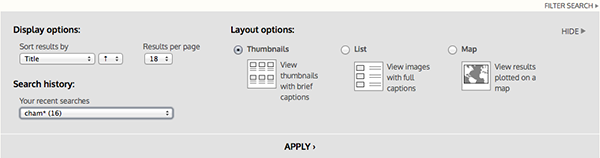 The search options tab.
The search options tab.- In the search page there is a filter tab that contains the same facets as a browse page does. This helps refine the results further. If only one result is returned there are no facets to filter.
 The filter tab on the search page.
The filter tab on the search page.Complex searches
Searching with specialised syntax. Here are some examples of powerful searches.
- Searching for an object with a specific idno.
ca_objects.idno:100100002, however simply searching for100100002will return the same results in most cases. - Searching a name from a specific table for a title.
ca_object_labels.name:Tibetan - Searching for a specific geographic location with a radius will find Tashi Jong.
ca_places.georeference:ca_places.georeference:"[32.78727499999999,76.552735 ~ 50km]"
